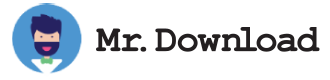What is LocalSend?
LocalSend is an open source cross-platform file and message sharing app which enables users to securely transfer data over their local wifi network without using the internet or external servers. Its custom LocalSend Protocol provides end-to-end encrypted communication between devices with each device generating its own TLS/SSL certificate on the fly to ensure maximum security. It supports Android / Fire OS, iOS, Linux, macOS and Windows.
Its user interface is simple and straightforward with only three buttons namely Receive, Send and Settings. Each device on your network is assigned an automatically generated computer alias (which can be changed from the settings) which makes it easy to distinguish one device from another. To send files or text messages simply click the Send button and select the device alias you want to send it to from the list of nearby devices.
You can easily manage your received files by viewing their content and selecting which ones to save, where to save them and even rename them. In addition, you can also view a list of received files history and more. LocalSend also offers a Quick Save toggle which when enabled will allow you to automatically accept file transfers until it is turned off again.
LocalSend is available for all major Linux distributions including Debian, Ubuntu and CentOS in both AppImage and Flatpak formats. For Arch Linux and Manjaro users, it is also available in the AUR repository. It is written in Dart and released under the MIT license.